Network Setup: What do I need for my DVR/NVR to go online?
Tags: dvr network setup, nvr network setup, connect recorder to internet, dvr online status, ethernet cable connection, router compatibility, wired dvr connection, network troubleshooting, recorder ip address, dhcp settings, router lan ports, ethernet cable length, connect to main router, recorder network offline, network status check, network configuration, compatible routers, recorder lan setup, router modem connection, troubleshooting network issues
To know if your DVR or NVR is online, you need a TV or monitor connected to your recorder using an HDMI or VGA cable to check the recorder's network status;
- On the Live View display on your TV or monitor, the lower-left icon with a green check mark indicates that the DVR or NVR is communicating with your router.
- Log into the Main Menu and go to Network > Network. The DVR or NVR has an IP address automatically assigned by your router when DHCP is enabled by default.
Wired vs Wireless Connection
For your DVR or NVR to connect to the Internet, it needs to be hardwired to your main router via a working ethernet cable.
The recommended length of the ethernet cable is the supplied ethernet cable with your recorder, which is 3 feet or 1 meter. The maximum length (not included) can be up to 328 feet or 100 meters.
A single ethernet cable must be connected to the LAN port of your recorder and the other end of the cable to one of the LAN ports of your router. (Wired DVRs and NVRs do not have built-in Wi-Fi adapters)
Compatible Routers
Routers are also commonly known as modems. They usually have multiple (4) LAN or Ethernet ports available and a Line port (telephone line) or WAN port. See the image above.
Other types of routers are:
- Broadband wired routers
- Mesh routers with a LAN port for the DVR/NVR
- Wireless routers with a LAN port for the DVR/NVR
- Cable modem with a LAN port for the DVR/NVR
Possible but not recommended
We do not normally recommend our recorders to be connected to the following devices because they cannot provide the necessary network configuration information to the recorder to allow it to join the network automatically. Troubleshooting and configuration of your network beyond the DVR or NVR has to be performed by your Internet Service Provider or your IT department.
| The following setup is not recommended: | Example: |
| Bridge mode: DVR / NVR to secondary router to the main modem/router In bridge mode, the secondary router is no longer acting as a router. |
|
| The following are not routers with LAN ports and are known to cause loss of connectivity in recorders due to network configuration or latency: | Example: |
|
Network switch or hub: To isolate, connect the recorder directly to the main router. This helps to ensure any connectivity issues are identified as being related to the recorder and router, and not caused by other equipment or peripherals. |
|
|
Wi-Fi extender or repeater: To isolate, connect the recorder directly to the main router. This helps to ensure any connectivity issues are identified as being related to the recorder and router, and not caused by other equipment or peripherals. |
|
|
Pocket WiFi router: Most do not come with a LAN port and signal interference/bandwidth can impede remote streaming as DVRs and NVRs require higher bandwidth for 4-16 high-resolution cameras. |
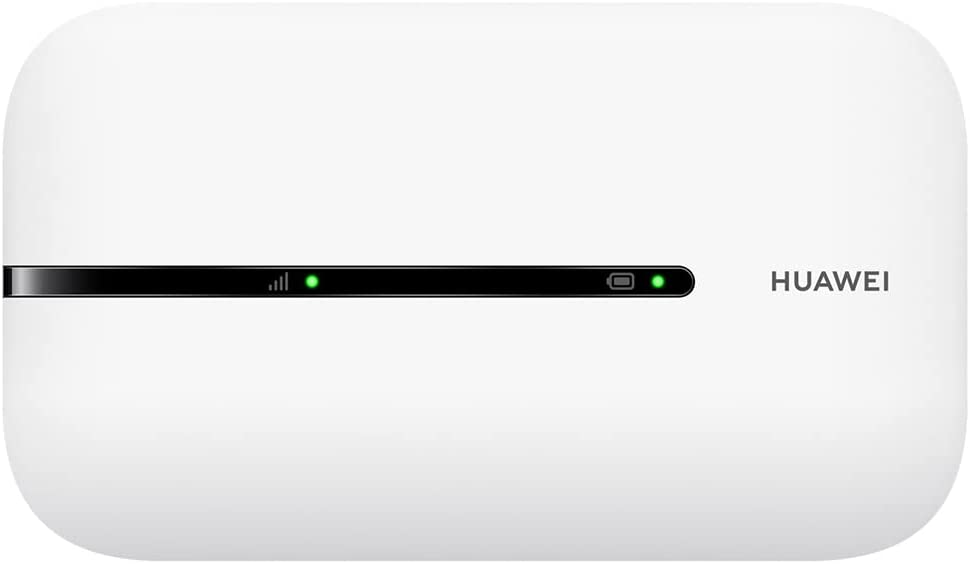 |
|
Wall extension: To isolate, connect the recorder directly to the main router. This helps to ensure any connectivity issues are identified as being related to the recorder and router, and not caused by other equipment or peripherals. |
Wi-Fi Connection to your Router is not recommended
Although the latest models are compatible with the Swann USB Wi-Fi adapter, connection via Wi-Fi is not recommended especially when streaming more than 4 channels to a computer or mobile app. To know why the Internet is needed, please see this article: Does the DVR/NVR need Internet?
The maximum range from the Swann USB Wi-Fi adapter is up to 20m /65 ft open area, provided there are no walls and no other Wi-Fi devices around to interfere with the signal strength. Bandwidth and speed are decreased as well via Wi-Fi.
Still offline?
If your DVR / NVR network setup meets all the criteria above but is offline, please try the basic steps here: Remote Access - Basic Troubleshooting.